Good Shopper *Shopping List*
– Shopping List –
[[ Function ]]
- The day when it wants to shop can be selected from the calendar, and it register to the shopping list.
- The registration item is “Category”, “Brand name”, “Store name”, “Price”, “Quantity” and “Units”.
- If the check box on a right edge of the brand name is done in the tap, the one bought with the commodity registered on the shopping list is displayed the check mark, and becomes a meaning “Bought it”.
- The number of unpurchase commodities is displayed in application icon and list, etc.
[[ Explanation of calendar ]]
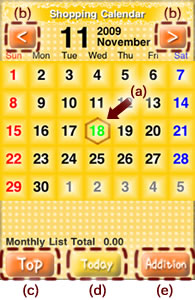
(a)The hexagon frame indicate today. Moreover, the selected day is displayed in green.
(b)[<] To last month/[>] To next month
(c)To “Good Shopper” Menu screen
(d)It returns to that day when [Today] key is pushed when time other than that day are inspected.
(e)The shopping list of the day (Display it in green) that has been selected is added.
Moreover, the shopping list can be added by pushing the date key on the day when it wants to register the shopping list.
[[ Operation ]]
※About the registration of the shopping list“Click here”※
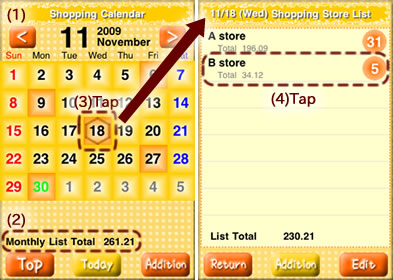
1.The date key becomes orange on the day in which the shopping list is registered.
2.The monetary amount registered in the shopping list of one month is displayed.
3.When the content registered on the shopping list is seen, registered “Store List” is displayed when the date key tap. Moreover, number of cases (#1) of the unpurchase is displayed on a right edge of the store name.
4.When the store name is tap, registered “Category List” is displayed. Moreover, number of cases (#1) of the unpurchase is displayed on a right edge of the category name.
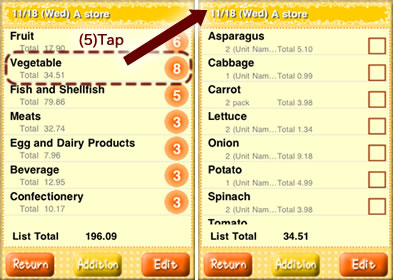
5.When the category name is tap, registered “Brand name list” is displayed.
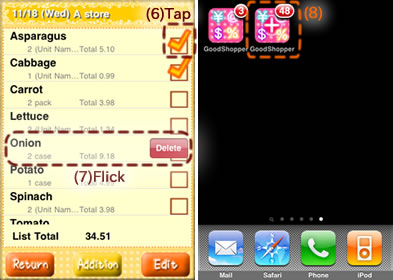
6.If the check box on a right edge of the brand name is tap, the check mark is displayed, and it becomes a meaning “Bought it”.
(#1)The unpurchase number synchronizes.
7.The line of the brand name is displayed to [Delete] key that is flick to right (or left). When [Delete] key is pushed, it is deleted from the list.
8.When “Good Shopper” application is exit, the number of cases of the unpurchase is displayed in the application icon. (In the image chart, it is displayed that there are 48 items. )
[[ Others Operation ]]
– Additional registration method –
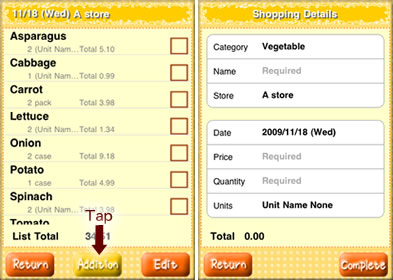
The shopping list can addition register by pushing [Addition] key on Each registration list screen.
For example, when [Addition] key is pushed on the screen of the registration commodity list, information on [Category] and [Store] is automatically input on the [Shopping Details] screen.
– Deleting method from shopping list –
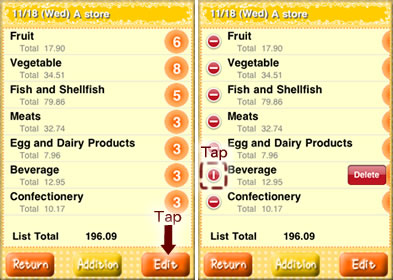
It is possible to delete it from the list by pushing [Edit] key on Each registration list screen.
– New registration of each list item –
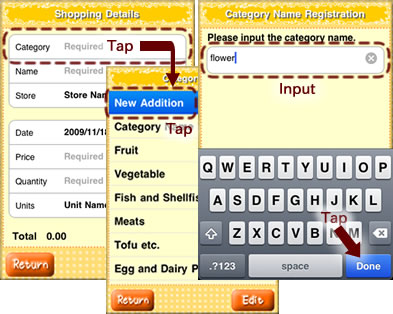
The item not registered in the list item can be newly added.
For example, After the category name in which a new addition is selected, and hoped because [Category] is tap on the [Shopping Details] screen is input, the [Complete] key is pushed when the item of [Category] is added.
※[Brand name] , [Store] , and [Units] can be newly similarly added to the list.
– Deletion of each list item –

The registered list item can be deleted.
For example, [Edit] key is pushed with [Category] is tap on [Shopping Details] screen when the item of [Category] is deleted, and the list displayed, and the category to be deleted is selected and deleted.
※[Brand name] , [Store] , and [Units] can be newly similarly added to the list.
– “Good Shopper” * Other function * –