SecurityCam *Settings*
Various types of settings are available.
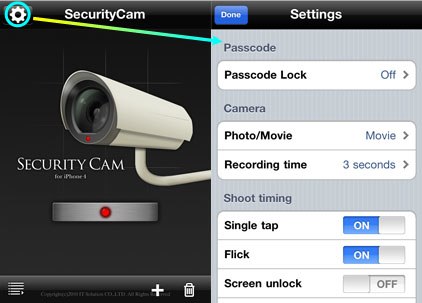
– Passcode –
By setting “Passcode lock” to “On”, the passcode will be required to display the photos/videos saved in the application.
* Handle the passcode with utmost care.
* Do not use a passcode that could be easily guessed by someone else.
* No measures are provided to help you recover the lost or forgotten passcode.
(You can only delete the application.)
– Camera –
| [ Photo/Movie ] | Choose photo shooting(Photo) or video shooting(Movie) |
| [ Recording time ] | Set time length of shooting movies(1 to 5 seconds) |
– Shoot timing –
Set timing for shooting.
A shooting takes place when the operation set to “ON” is carried out.
| [ Single Tap ] | When tapping the screen |
| [ Flick ] | When flicking the screen |
| [ Screen unlock ] | When unlocking the iPhone |
| (It takes a picture when the home button is double-clicked with the taskbar displayed) | |
| [ Passcode failure ] | When an invalid passcode is entered for the application |
| [ Passcode Success ] | When a valid passcode is entered for the application |
– Shooting message –
You can set to start shooting immediately when the set operation is carried out, or you can also set to insert a certain action before shooting.
| [ Type ] | None : | Start shooting upon the set operation |
| Count down : | Start shooting after counting down the number of seconds set by “Time” | |
| Text : | Start shooting after showing the text set by “Message” for the length of time set by “Time” | |
| [ Time ] | Time to count down from before shooting(1 to 5 seconds) | |
| [ Message ] | Enter message to show before shooting | |
– Save photo –
You can select where to save files.
| [ Application ] | Save to the application (ON/OFF) |
| [ Camera Roll ] | Save to the Camera Roll album (ON/OFF) |
| [ EVERNOTE ] | Save to the EVERNOTE (ON/OFF)
* It is necessary to acquire the account of EVERNOTE beforehand. |
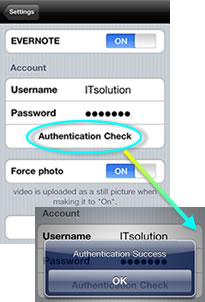
- Please confirm “Authentication Check” after inputting account information (Username/Password) and confirm the tap doing and the attestation succeed.
- The movie is uploaded as a still the photo when “Force photo” is made “On”.
* Only when uploading it to EVERNOTE, it makes it to the still photo. Preserving it in “Application” and “Camera Roll” is movie.
– Sounds –
You can operate the warning sound and the vibration function while taking a picture.
* However, neither the warning sound nor the vibration under taking a picture operate when it is a setting of which it takes a picture at “Passing code success”.
These stop in the following while taking a picture when setting to operate the warning sound and the vibration though keep operating.
– When you push the home button while taking a picture of animation
– When the passing code is correctly input while taking a picture of animation, and taking a picture ends (Depend on the setting of the following passing code)
| [ Passcode ] | ON : | It is necessary to input the screen when the warning sound and the vibration are stopped and to input the tap doing and the passing code correctly. |
| OFF : | The warning sound and the vibration stop when taking a picture ends. | |
| [ Vibrate ] | Vibrates when starting shooting (ON/OFF) | |
| [ Warning tone ] | The warning sound doesn’t ring when “Silent” is selected, and iPhone is set to the silent mode. | |
— “SecurityCam” * Function explanation * —
– How To