Good Shopper -Lite- *Shopping List*
– Shopping List – ![]()
[[ Function ]]
- The day when it wants to shop can be selected from the calendar, and it register to the shopping list.
- The registration number is five commodities a day.
- The registration item is “Brand name” , “Quantity” and “Units”.
- If the check box on a right edge of the brand name is done in the tap, the one bought with the commodity registered on the shopping list is displayed the check mark, and becomes a meaning “Bought it”.
- The number of unpurchase commodities is displayed in the application program icon.
[[ Explanation of calendar ]]
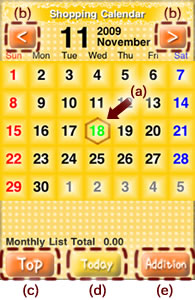
(a)The hexagon frame indicate today. Moreover, the selected day is displayed in green.
(b)[<] To last month/[>] To next month
(c)To “Good Shopper” Menu screen
(d)It returns to that day when [today] key is pushed when time other than that day are inspected.
(e)The shopping list of the day (Display it in green) that has been selected is added.
Moreover, the shopping list can be added by pushing the date key on the day when it wants to register the shopping list.
[[ Operation ]]
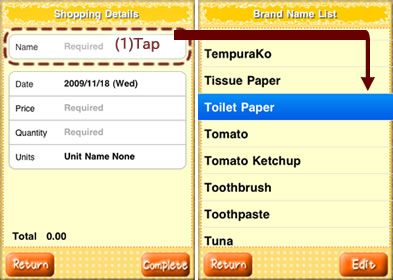
1.When the key on the day when it wants to shop is pushed from the calendar (Or, [addition] key), “Shopping details of the commodity” screen is displayed. The brand name column is selected and the brand name is selected from the tap doing and “Brand name name list” list.
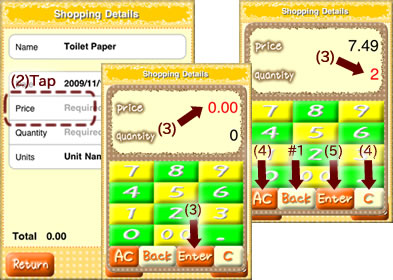
2.When the price column is done in the tap, the keyboard that can input the price and the number of purchase is displayed.
3.The figure of the price column has reddened. When the figure key is pushed, the numerical value is input to the price column. The input column changes into the number of purchase column if the [Enter] key is pushed after the price is input, the figure of the number of purchase column reddens, and input the number of purchase, please pushing the figure key. (Even if the input column is done in the tap, the input column can be switched. )
4.Please push the [AC] key when you want to clear both the price and the number of purchase. Please do the figure that clears in the tap and push the [C] key when you want to clear either.
5.When the [Enter] key is pushed when the figure of the number of purchase column has reddened, the input value is displayed on “Shopping details of the commodity” screen.
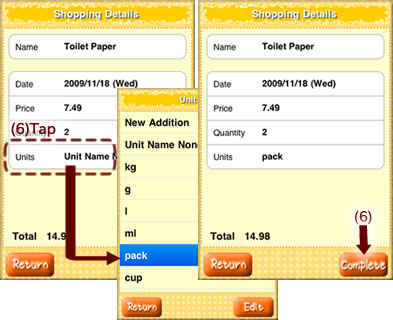
6.The column of the unit of purchase is done in the tap, and the unit is selected from “Registration commodity unit 1 seeing” list. [Complete] When the key is pushed, registration to the shopping list is completed.
It is possible to register to the shopping list continuously. It returns to “Shopping calendar” screen when [Return] key is pushed.
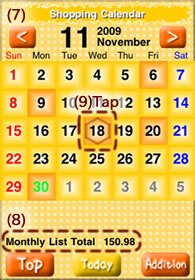
7.The date key becomes orange on the day in which the shopping list is registered.
8.The monetary amount registered in the shopping list of one month is displayed.
9.When the commodity registered on the shopping list is seen, the date key is tap.
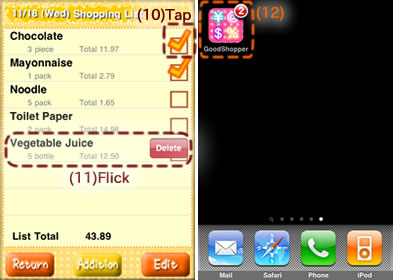
10.If the check box at the right of the brand name is taped, the check mark is displayed and it becomes “Bought it”.
11.When the line of the brand name is flick pushed to the right (Or, left), [Delete] key is displayed. When this key is pushed, it is deleted from the list.
12.When “Good shopper” application program is ended, the number of cases of the unpurchase is displayed in the application program icon. (In the image chart, it is displayed that there are two unpurchase commodities. )
[[ Others Operation ]]
– Additional registration method –
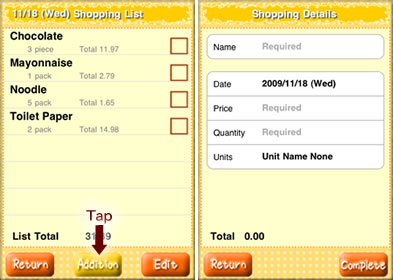
The shopping list can addition register by pushing [Addition] key on “Shopping commodity list” screen.
※However, they are up to five commodities a day.
– Deleting method from shopping list –
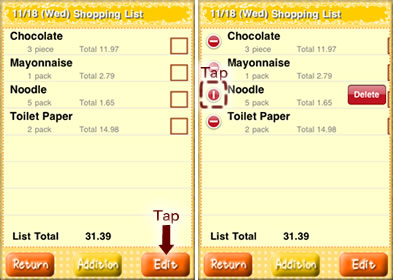
It is possible to delete it from the list by pushing [Edit] key on “Shopping commodity list” screen.
– New registration of brand name –
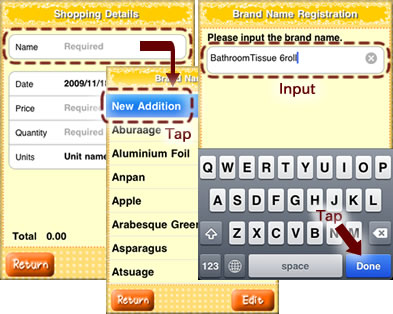
The brand name can newly add the one that doesn’t exist in the list.
The brand name column is taped on “Shopping details of the commodity” screen, and a new addition is selected. And, after the hoped brand name is input, [Complete] key is pushed.
※”Units” can be newly similarly added.
– Deletion of registration brand name name list –
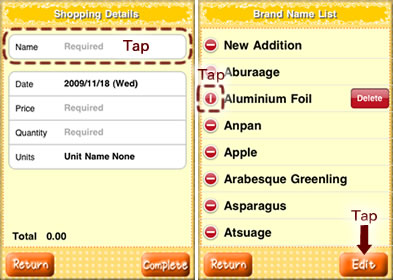
The registered brand name can be deleted from the list.
[Edit] key is pushed with the brand name column is tap on “Shopping details of the commodity” screen, and the list displayed, and the commodity to be deleted is selected and deleted.
※”Units” can be similarly deleted from the list.
— “Good Shopper” * Other function * —
■GET! Full version(To the support page of a paid app) ![]()