Good Shopper -Lite- *Unit price comparison calc*
– Unit price comparison calc –
[[ Function ]]
- The unit price is calculated by inputting Price (Max:999,999) and NET (Max:9,999.999)
- The commodity comparison is possible up to 5 goods.
- The sort of the ascending order (low price order) or the descending order (high price order) is possible.
- It is possible to register to the shopping list.

[[ Operation ]]
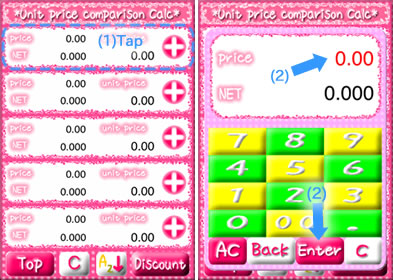
1.When an arbitrary window is done in the tap among five white windows, the keyboard that can input the price and NET is displayed.
2.The price can be input by pressing a numeric key when the numerical value of the price column is red. And, the numerical value of the NET column reddens by doing the NET column in the tap or press [Enter] key. At this time, the amount of the content can be input by pressing a numeric key.
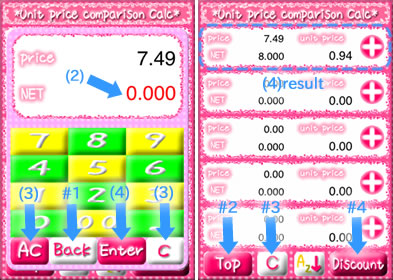
3.When the [AC] key is pressed, the price and NET are cleared.
When [C] key is pressed, the column of a red character of the price or NET is cleared.
4.The unit price is displayed by pressing the [Enter] key when the numerical value of the NET column is red.
<< When you change the numerical value >>
Tap target window. The numerical value can be corrected.
<< Others >>
(#1) The numerical value is not reflected, and it returns to the previous screen.
(#2) It returns to the main menu screen.
(#3) All numerical values are cleared.
(#4) It changes to the discount calculation screen.
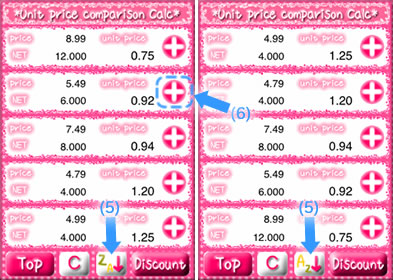
5.The ascending order or the descending order is switched by pressing the key.
-[AZ] : The ascending order (low price order)
-[ZA] : The descending order (high price order)
6.To register on the shopping list, the key is pressed. ![]()
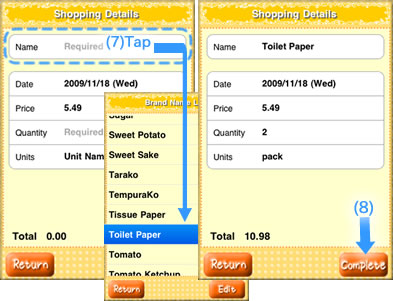
7.”brand name” is selected from the list. Moreover, “Quantity” is input from the keyboard, and “Units” is selected from the list.
8.When [Complete] key is pressed, registration to the shopping list is completed.
It is possible to register to the shopping list continuously. [Return] key is pressed when returning to “Unit price calculation” screen.
[[ Others Operation ]]
– New registration of brand name –
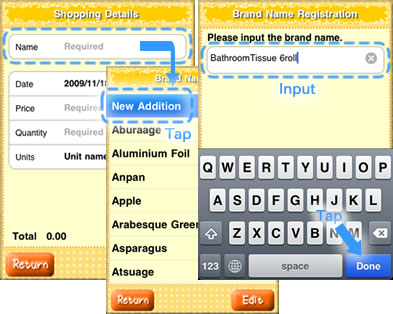
“Brand name” that doesn’t exist in the list can be added.
“Brand name” column is done in tap on “Shopping details of the commodity” screen, and a new addition is selected. Afterwards, the hoped brand name is input, and [complete] key is pushed.
※”Units” can be newly similarly added.
— “Good Shopper” * Other function * —
■GET! Full version(To the support page of a paid app) ![]()